


|
apply coupon for discount: |


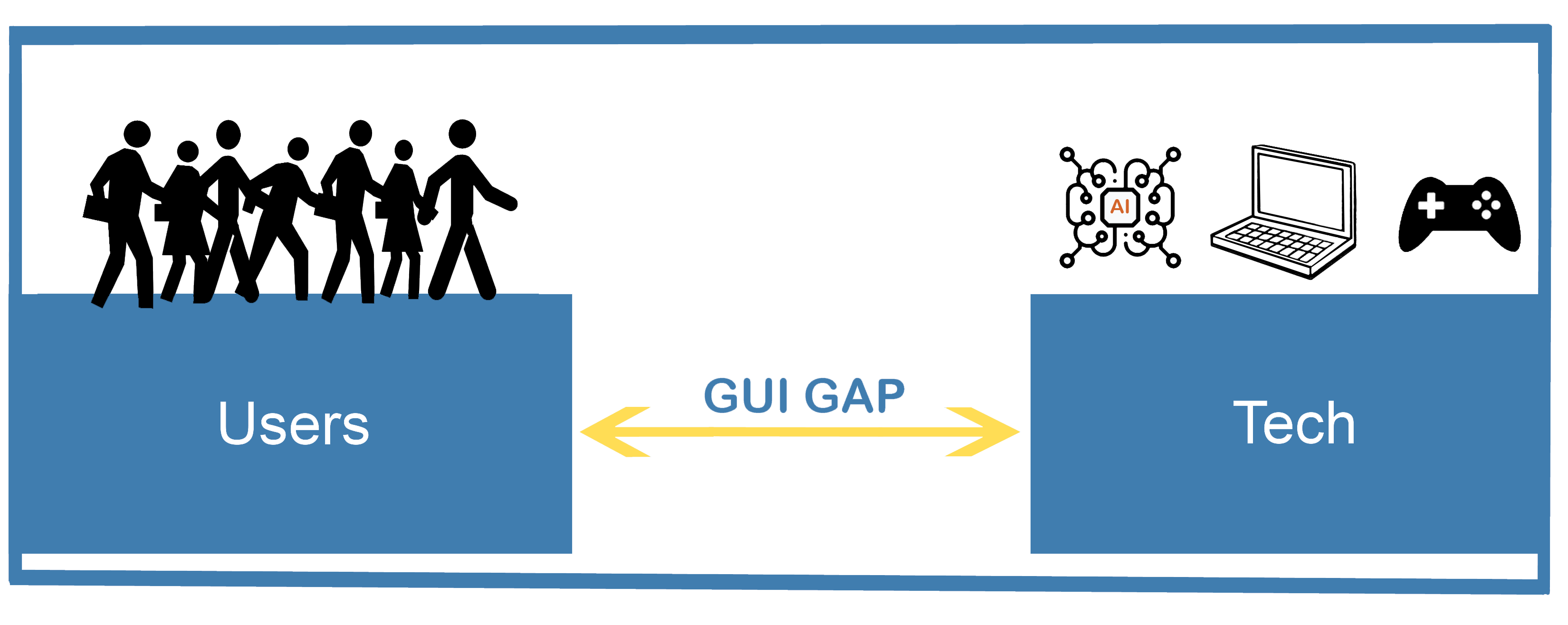
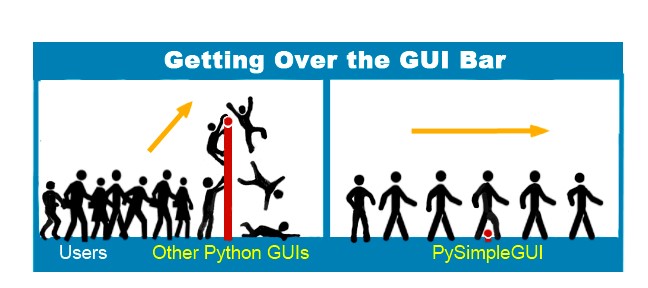

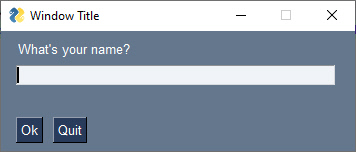
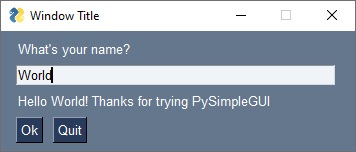
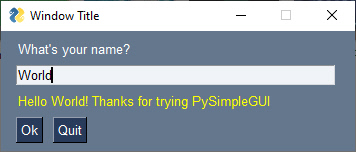
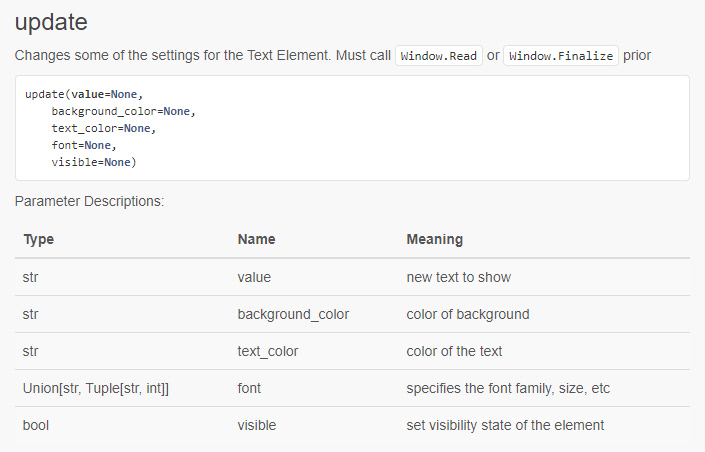
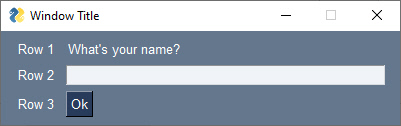
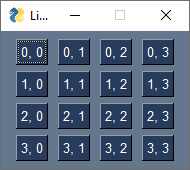

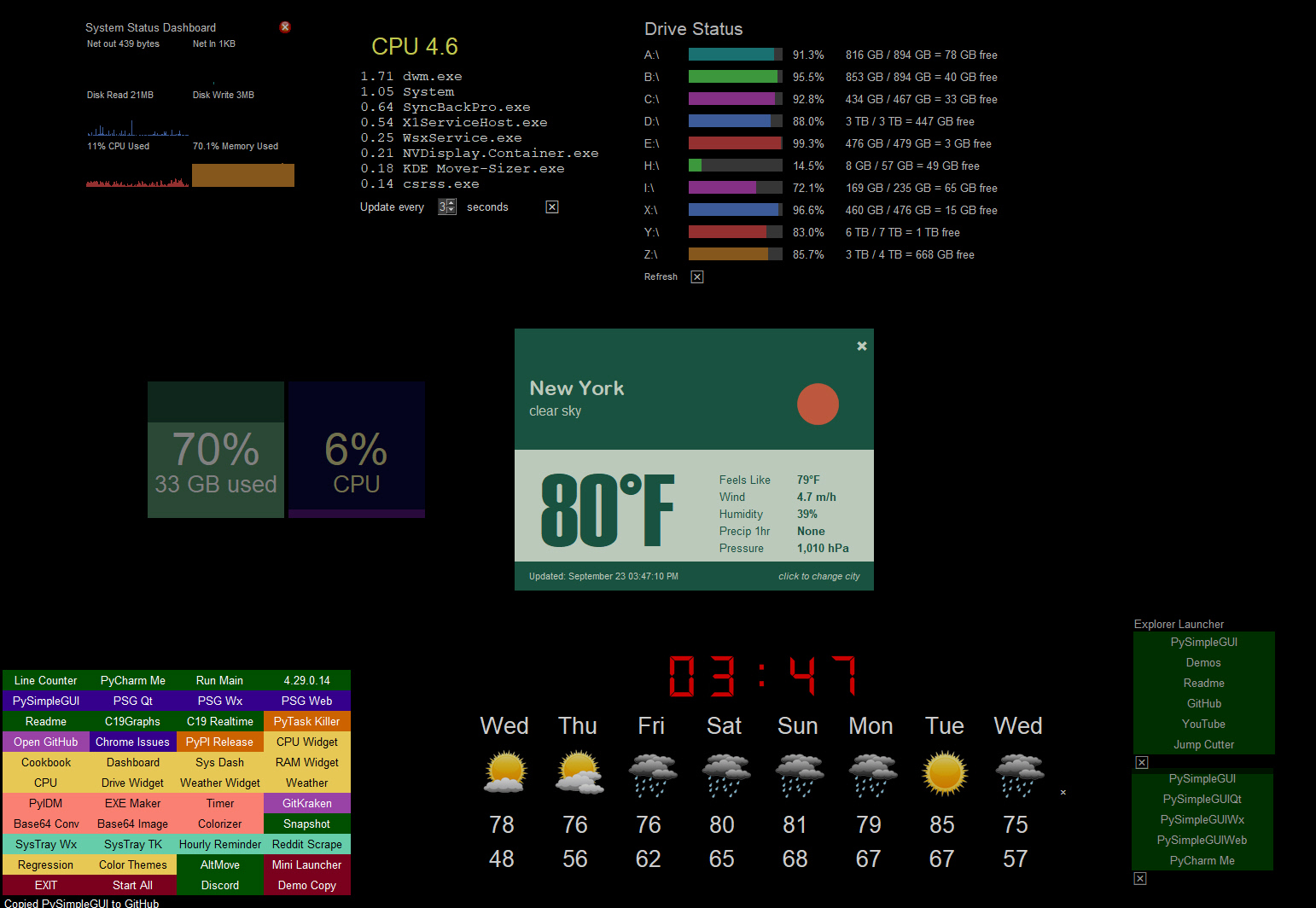 The default settings for GUI frameworks don't tend to produce the nicest looking windows. However, with some attention to detail, you can do several things to make windows look attractive. PySimpleGUI makes it easier to manipulate colors and features like removing the title bar. The result is windows that don't look like your typical tkinter windows.
Here is an example of how you can create windows that don't look like your typical tkinter in windows. In this example, the windows have their titlebars removed. The result is windows that look much like those found when using Rainmeter, a desktop widget program.
The default settings for GUI frameworks don't tend to produce the nicest looking windows. However, with some attention to detail, you can do several things to make windows look attractive. PySimpleGUI makes it easier to manipulate colors and features like removing the title bar. The result is windows that don't look like your typical tkinter windows.
Here is an example of how you can create windows that don't look like your typical tkinter in windows. In this example, the windows have their titlebars removed. The result is windows that look much like those found when using Rainmeter, a desktop widget program.
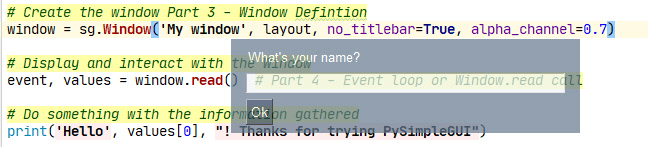 Both of these effects; removing the titlebar and making a window semi-transparent, are achieved by setting 2 parameters when creating the window. This is an example of how PySimpleGUI enables easy access to features. And because PySimpleGUI code is portable across the GUI frameworks, these same parameters work for the other ports such as Qt.
Changing the Window creation call in Example 1 to this line of code produces a similar semi-transparent window:
```python
window = sg.Window('My window', layout, no_titlebar=True, alpha_channel=0.5)
```
## Games
While not specifically written as a game development SDK, PySimpleGUI makes the development of some games quite easy.
Both of these effects; removing the titlebar and making a window semi-transparent, are achieved by setting 2 parameters when creating the window. This is an example of how PySimpleGUI enables easy access to features. And because PySimpleGUI code is portable across the GUI frameworks, these same parameters work for the other ports such as Qt.
Changing the Window creation call in Example 1 to this line of code produces a similar semi-transparent window:
```python
window = sg.Window('My window', layout, no_titlebar=True, alpha_channel=0.5)
```
## Games
While not specifically written as a game development SDK, PySimpleGUI makes the development of some games quite easy.
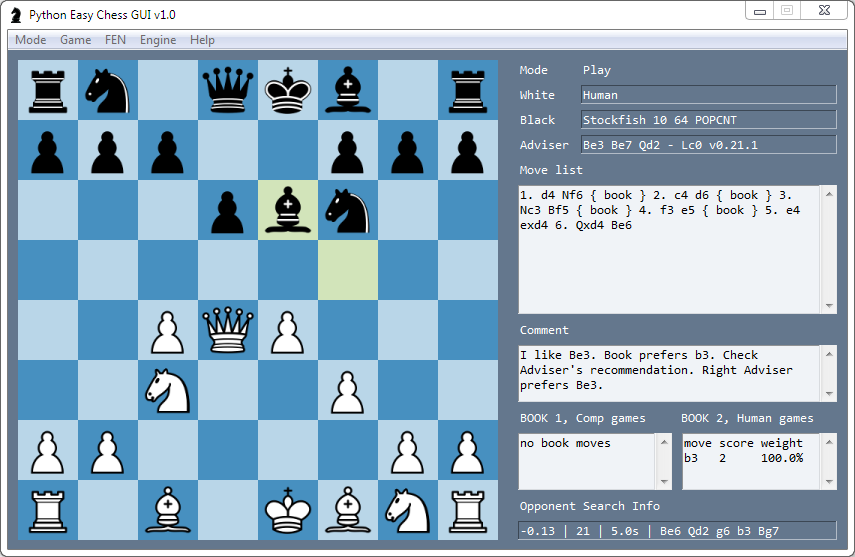 This Chess program not only plays chess, but it integrates with the Stockfish chess-playing AI.
This Chess program not only plays chess, but it integrates with the Stockfish chess-playing AI.
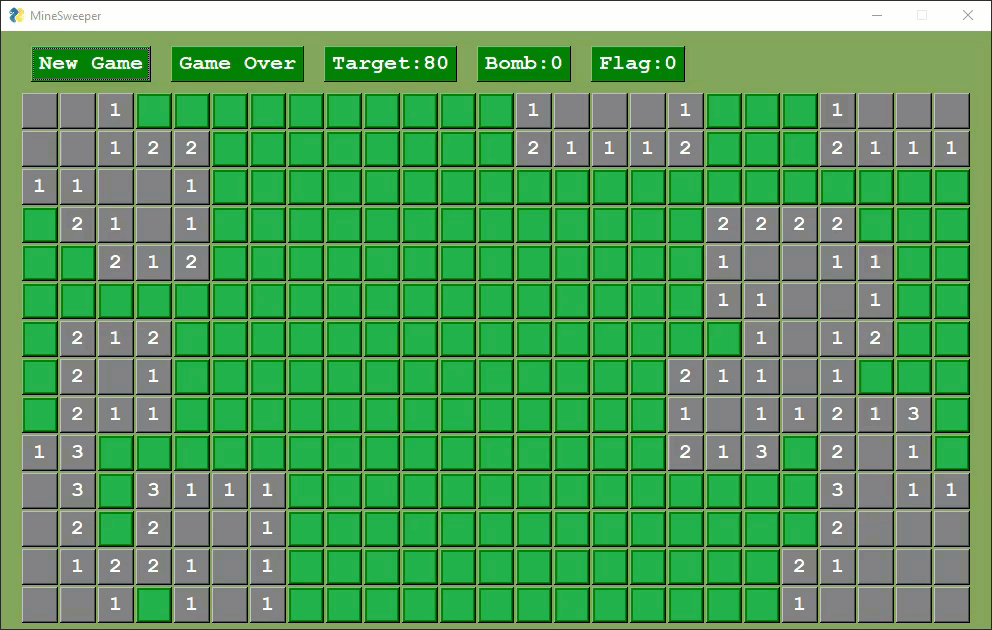 Several variants of Minesweeper have been released by users.
Several variants of Minesweeper have been released by users.
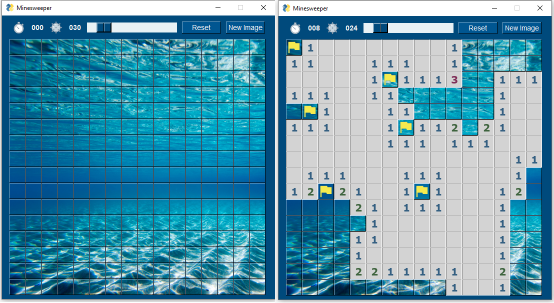
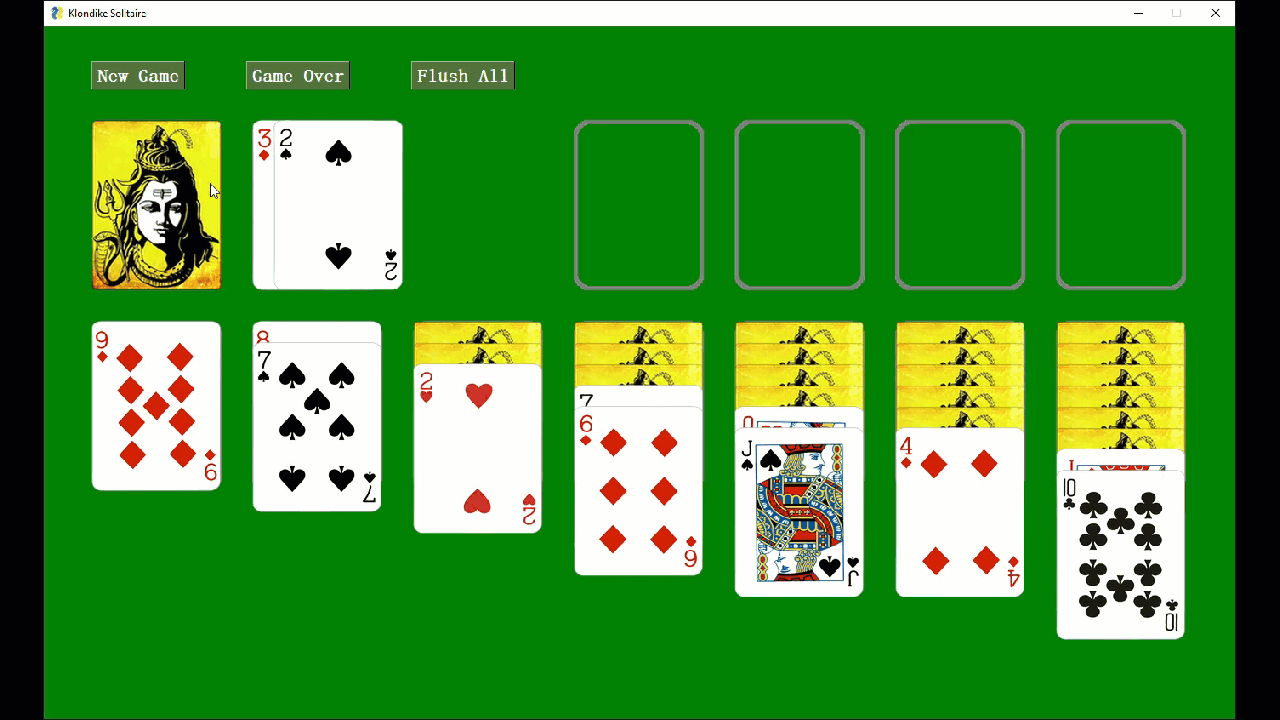
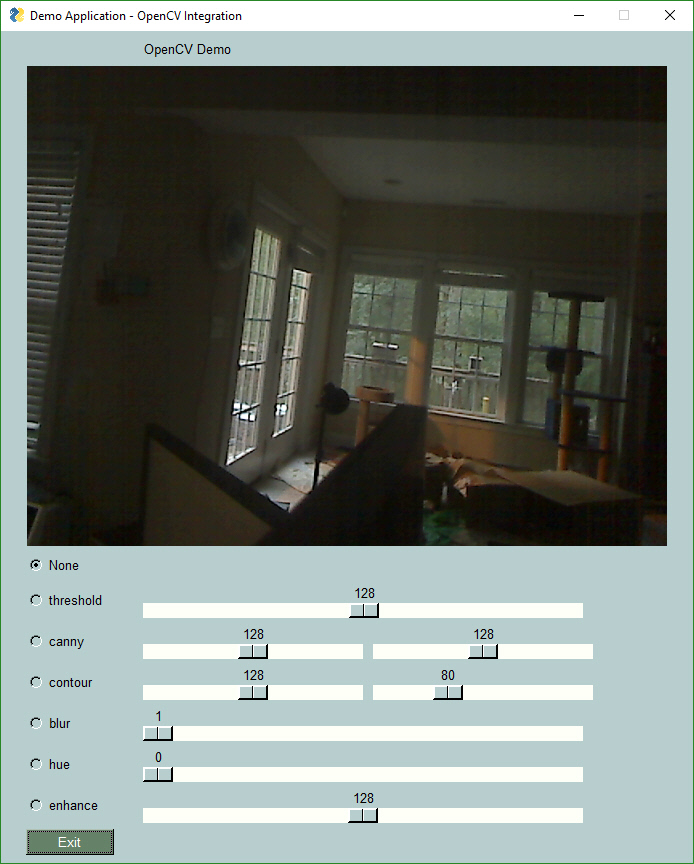 Capturing and displaying video from your webcam in a GUI is 4 lines of PySimpleGUI code. Even more impressive is that these 4 lines of code work with the tkinter, Qt, and Web ports. You can display your webcam, in realtime, in a browser using the same code that displays the image using tkinter.
Media playback, audio and video, can also be achieved using the VLC player. A demo application is provided to you so that you have a working example to start from. Everything you see in this readme is available to you as a starting point for your own creations.
Capturing and displaying video from your webcam in a GUI is 4 lines of PySimpleGUI code. Even more impressive is that these 4 lines of code work with the tkinter, Qt, and Web ports. You can display your webcam, in realtime, in a browser using the same code that displays the image using tkinter.
Media playback, audio and video, can also be achieved using the VLC player. A demo application is provided to you so that you have a working example to start from. Everything you see in this readme is available to you as a starting point for your own creations.
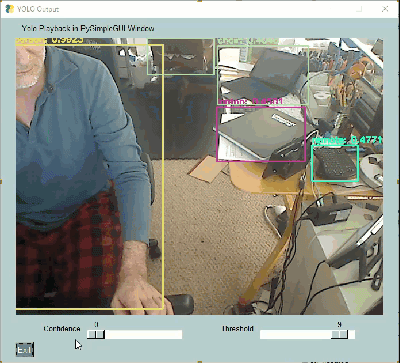 AI and Python have long been a recognized superpower when the two are paired together. What's often missing however is a way for users to interact with these AI algorithms familiarly, using a GUI.
These YOLO demos are a great example of how a GUI can make a tremendous difference in interacting with AI algorithms. Notice two sliders at the bottom of these windows. These 2 sliders change a couple of the parameters used by the YOLO algorithm.
If you were tuning your YOLO demo using only the command line, you would need to set the parameters, once, when you launch the application, see how they perform, stop the application, change the parameters, and finally restart the application with the new parameters.
AI and Python have long been a recognized superpower when the two are paired together. What's often missing however is a way for users to interact with these AI algorithms familiarly, using a GUI.
These YOLO demos are a great example of how a GUI can make a tremendous difference in interacting with AI algorithms. Notice two sliders at the bottom of these windows. These 2 sliders change a couple of the parameters used by the YOLO algorithm.
If you were tuning your YOLO demo using only the command line, you would need to set the parameters, once, when you launch the application, see how they perform, stop the application, change the parameters, and finally restart the application with the new parameters.
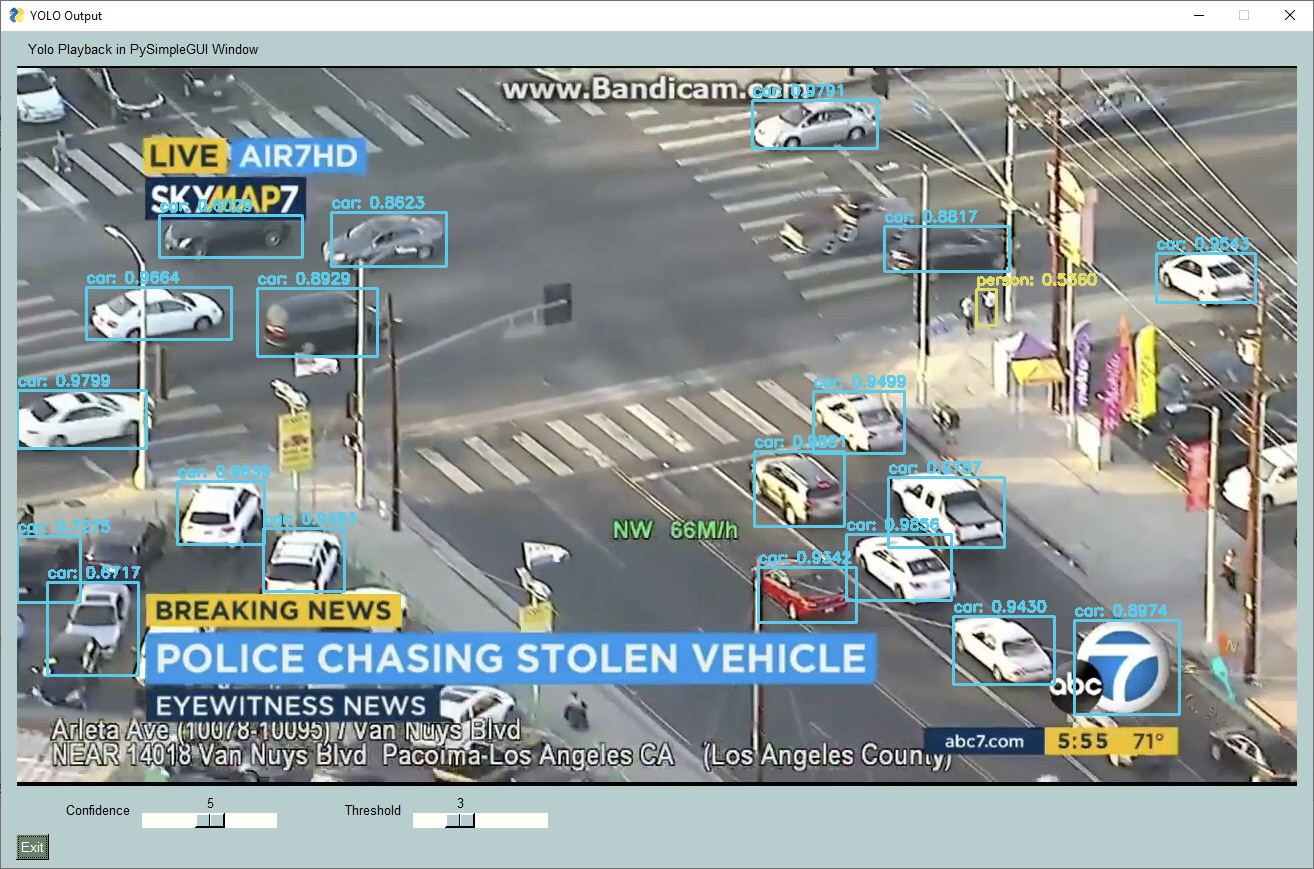 Contrast those steps against what can be done using a GUI. A GUI enables you to modify these parameters in real-time. You can immediately get feedback on how they are affecting the algorithm.
Contrast those steps against what can be done using a GUI. A GUI enables you to modify these parameters in real-time. You can immediately get feedback on how they are affecting the algorithm.
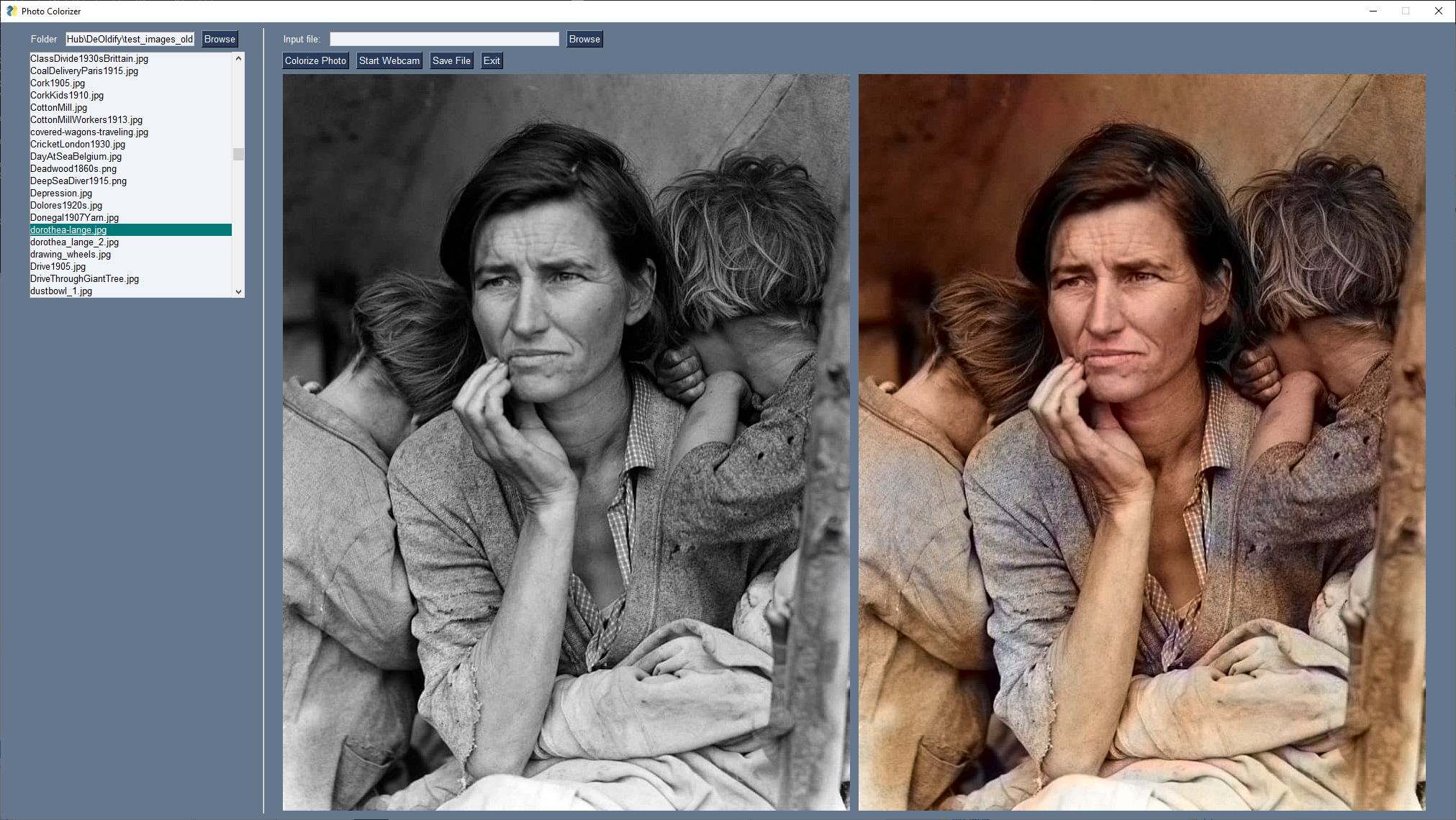 There are SO many AI programs that have been published that are command-line driven. This in itself isn't a huge hurdle, but it's enough of a "pain in the ass" to type/paste the filename you want to colorize on the command line, run the program, then open the resulting output file in a file viewer.
GUIs have the power to **change the user experience**, to fill the "GUI Gap". With this colorizer example, the user only needs to supply a folder full of images, and then click on an image to both colorize and display the result.
The program/algorithm to do the colorization was freely available, ready to use. What was missing is the ease of use that a GUI could bring.
There are SO many AI programs that have been published that are command-line driven. This in itself isn't a huge hurdle, but it's enough of a "pain in the ass" to type/paste the filename you want to colorize on the command line, run the program, then open the resulting output file in a file viewer.
GUIs have the power to **change the user experience**, to fill the "GUI Gap". With this colorizer example, the user only needs to supply a folder full of images, and then click on an image to both colorize and display the result.
The program/algorithm to do the colorization was freely available, ready to use. What was missing is the ease of use that a GUI could bring.
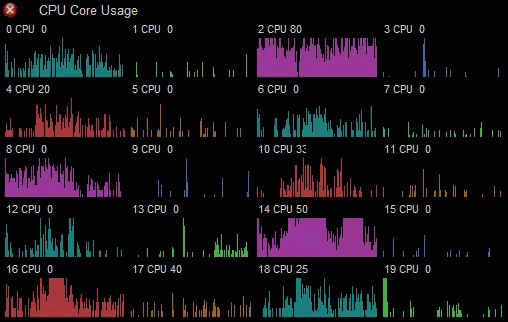 Displaying and interacting with data in a GUI is simple with PySimpleGUI. You have several options.
You can use the built-in drawing/graphing capabilities to produce custom graphs. This CPU usage monitor uses the `Graph` element
Displaying and interacting with data in a GUI is simple with PySimpleGUI. You have several options.
You can use the built-in drawing/graphing capabilities to produce custom graphs. This CPU usage monitor uses the `Graph` element
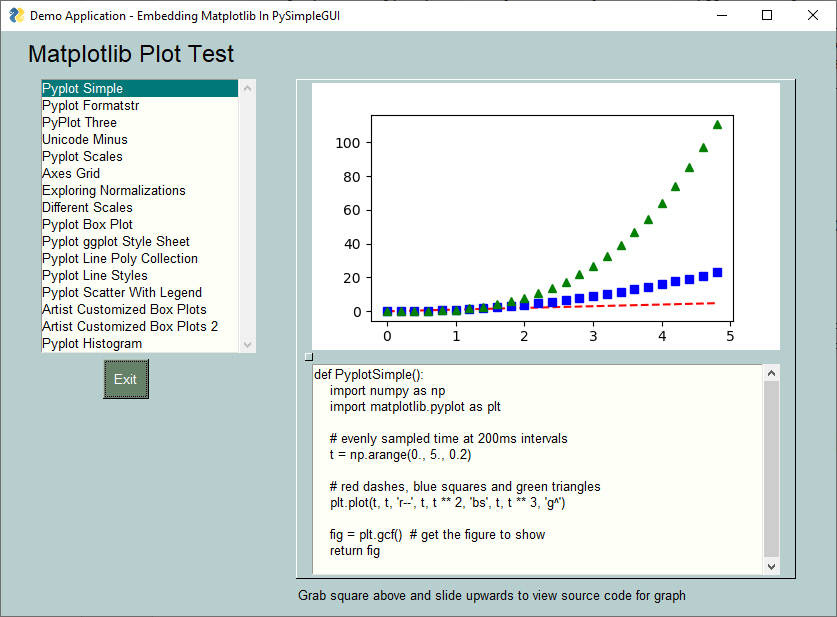 Matplotlib is a popular choice with Python users. PySimpleGUI can enable you to embed Matplotlib graphs directly into your GUI window. You can even embed the interactive controls into your window if you want to retain the Matplotlib interactive features.
Matplotlib is a popular choice with Python users. PySimpleGUI can enable you to embed Matplotlib graphs directly into your GUI window. You can even embed the interactive controls into your window if you want to retain the Matplotlib interactive features.
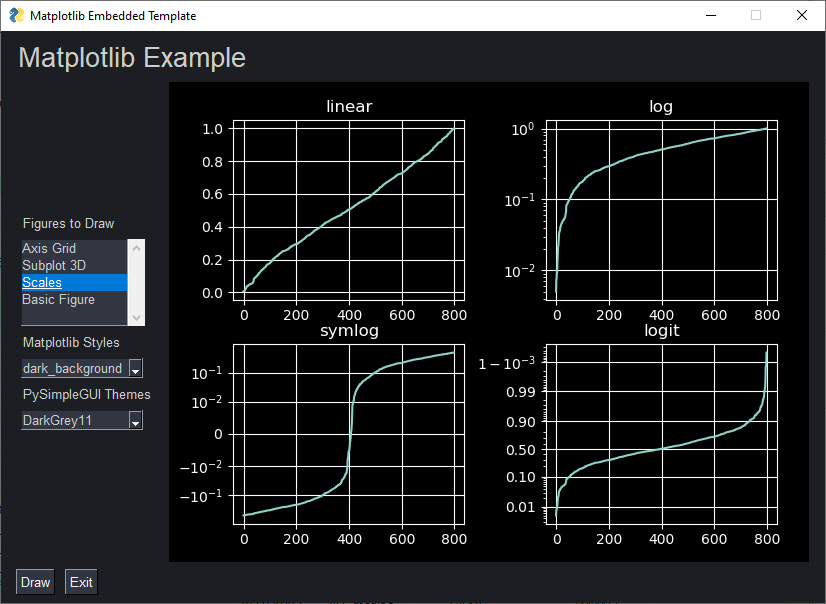 Using PySimpleGUI's color themes, you can produce graphs that are a notch above default graphs that most people create in Matplotlib.
Using PySimpleGUI's color themes, you can produce graphs that are a notch above default graphs that most people create in Matplotlib.
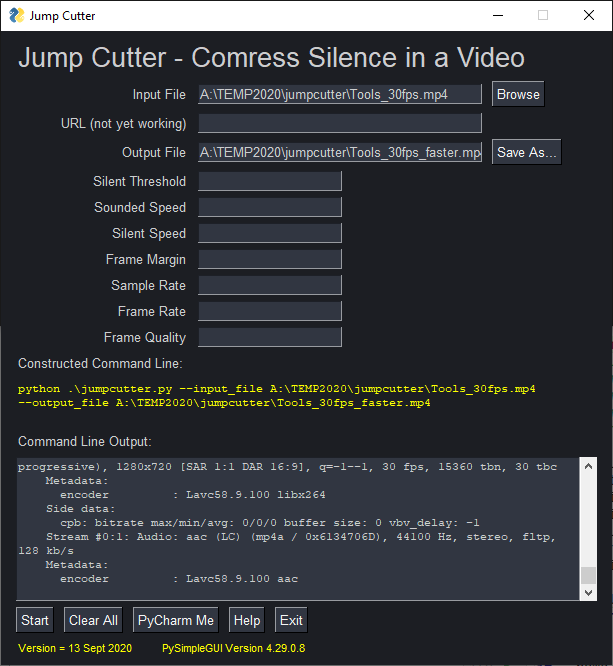 The "GUI Gap" mentioned earlier can be easily solved using PySimpleGUI. You don't even need to have the source code to the program you wish to add a GUI onto. A "front-end" GUI is one that collects information that is then passed to a command-line application.
Front-end GUIs are a fantastic way for a programmer to distribute an application that users were reluctant to use previously because they didn't feel comfortable using a command-line interface. These GUIs are your only choice for command-line programs that you don't have access to the source code for.
This example is a front-end for a program called "Jump Cutter". The parameters are collected via the GUI, a command-line is constructed using those parameters, and then the command is executed with the output from the command-line program being routed to the GUI interface. In this example, you can see in yellow the command that was executed.
The "GUI Gap" mentioned earlier can be easily solved using PySimpleGUI. You don't even need to have the source code to the program you wish to add a GUI onto. A "front-end" GUI is one that collects information that is then passed to a command-line application.
Front-end GUIs are a fantastic way for a programmer to distribute an application that users were reluctant to use previously because they didn't feel comfortable using a command-line interface. These GUIs are your only choice for command-line programs that you don't have access to the source code for.
This example is a front-end for a program called "Jump Cutter". The parameters are collected via the GUI, a command-line is constructed using those parameters, and then the command is executed with the output from the command-line program being routed to the GUI interface. In this example, you can see in yellow the command that was executed.
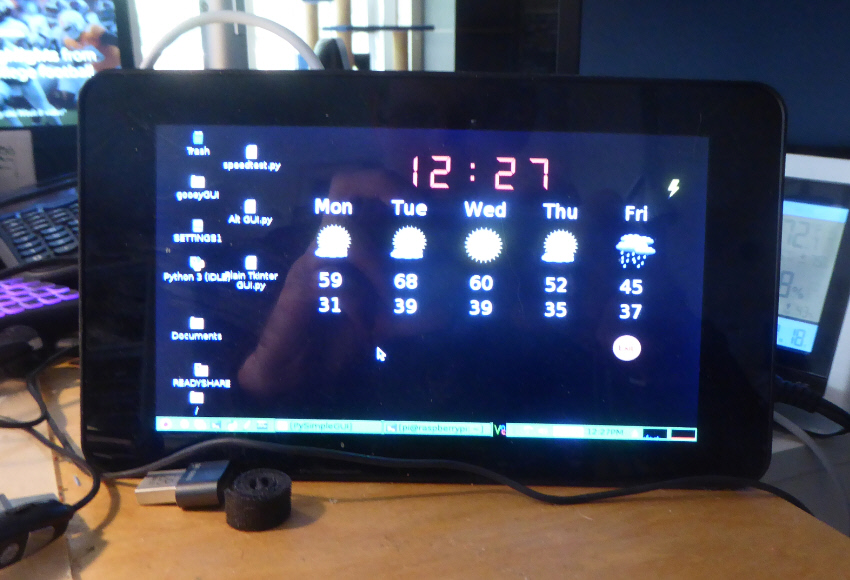 Because PySimpleGUI is compatible back to Python 3.4, it is capable of creating a GUI for your Raspberry Pi projects. It works particularly well when paired with a touchscreen. You can also use PySimpleGUIWeb to control your Pi if it doesn't have a monitor attached.
Because PySimpleGUI is compatible back to Python 3.4, it is capable of creating a GUI for your Raspberry Pi projects. It works particularly well when paired with a touchscreen. You can also use PySimpleGUIWeb to control your Pi if it doesn't have a monitor attached.
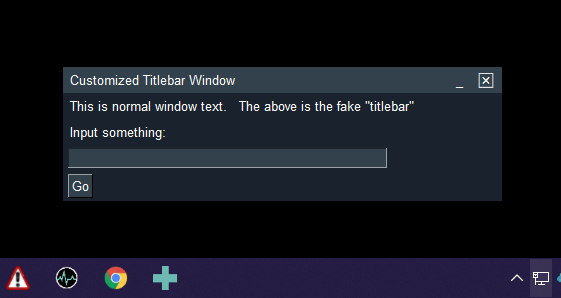 Because it's very easy to access many of the underlying GUI frameworks' features, it's possible to piece together capabilities to create applications that look nothing like those produced using the GUI framework directly.
For example, it's not possible to change the color/look-and-feel of a titlebar using tkinter or the other GUI packages, but with PySimpleGUI it's easy to create windows that appear as if they have a custom titlebar.
Because it's very easy to access many of the underlying GUI frameworks' features, it's possible to piece together capabilities to create applications that look nothing like those produced using the GUI framework directly.
For example, it's not possible to change the color/look-and-feel of a titlebar using tkinter or the other GUI packages, but with PySimpleGUI it's easy to create windows that appear as if they have a custom titlebar.
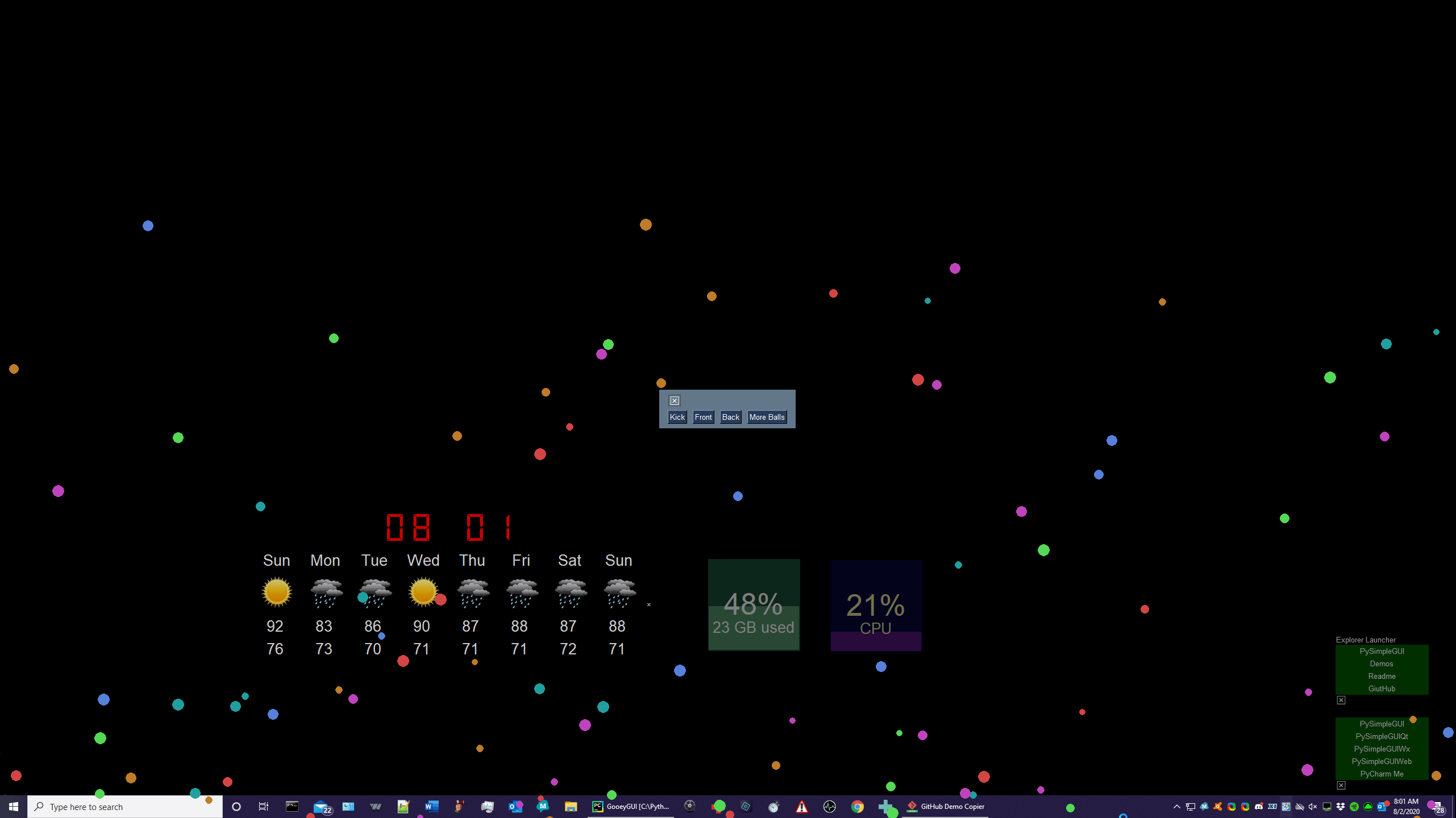 Unbelievably, this window is using tkinter to achieve what appears to be something like a screensaver.
On windows, tkinter can completely remove the background from your application. Once again, PySimpleGUI makes accessing these capabilities trivial. Creating a transparent window requires adding a single parameter to the call that creates your `Window`. One parameter change can result in a simple application with this effect:
You can interact with everything on your desktop, clicking through a full-screen window.
Unbelievably, this window is using tkinter to achieve what appears to be something like a screensaver.
On windows, tkinter can completely remove the background from your application. Once again, PySimpleGUI makes accessing these capabilities trivial. Creating a transparent window requires adding a single parameter to the call that creates your `Window`. One parameter change can result in a simple application with this effect:
You can interact with everything on your desktop, clicking through a full-screen window.
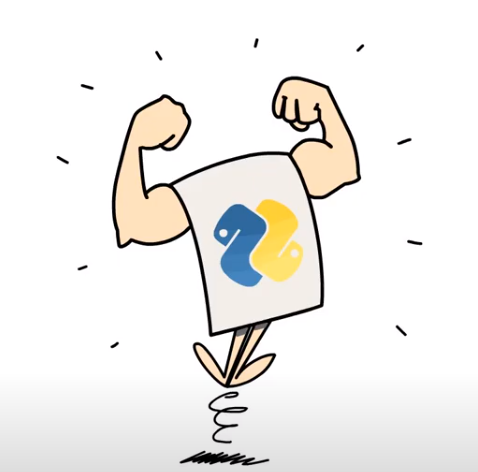 Financial support for the project is greatly appreciated. To be honest, financial help is needed. It's expensive just keeping the lights on. The domain name registrations, a long list of subscriptions for things like Trinket, consulting help, etc., quickly add up to a sizable recurring cost.
PySimpleGUI wasn't inexpensive to create. While a labor of love, it was very laborious over several years, and quite a bit was invested, and continues to be invested, in creating what you see today.
PySimpleGUI has an open-source license and it would be great if it could remain that way. If you or your company (especially if you're using PySimpleGUI in a company) are benefiting financially by using PySimpleGUI, you have the capability of extending the life of the project for you and other users.
### Buy Me A Coffee
Buy Me a Coffee is a great way to publicly support developers. It's quick, easy, and your contribution is recorded so that others can see that you're a supporter of PySimpleGUI. You can also choose to make your donation private.
Financial support for the project is greatly appreciated. To be honest, financial help is needed. It's expensive just keeping the lights on. The domain name registrations, a long list of subscriptions for things like Trinket, consulting help, etc., quickly add up to a sizable recurring cost.
PySimpleGUI wasn't inexpensive to create. While a labor of love, it was very laborious over several years, and quite a bit was invested, and continues to be invested, in creating what you see today.
PySimpleGUI has an open-source license and it would be great if it could remain that way. If you or your company (especially if you're using PySimpleGUI in a company) are benefiting financially by using PySimpleGUI, you have the capability of extending the life of the project for you and other users.
### Buy Me A Coffee
Buy Me a Coffee is a great way to publicly support developers. It's quick, easy, and your contribution is recorded so that others can see that you're a supporter of PySimpleGUI. You can also choose to make your donation private.
 ### GitHub Sponsoring
### GitHub Sponsoring
 The [GitHub recurring sponsorship](https://github.com/sponsors/PySimpleGUI) is how you can sponsor the project at varying levels of support on an ongoing basis. It's how many Open Source developers are able to receive corporate level sponsorship.
Your help in financially contributing to the project would be greatly appreciated. Being an Open Source developer is financially challenging. YouTube video creators are able to make a living creating videos. It's not so easy yet for Open Source developers.
# Thank you for the Thank You's
To everyone that's helped, in whatever fashion, I'm very very grateful.
Even taking a moment to say "thank you" helps, and a HUGE number of you have done that. It's been an amazing number actually. I value these thanks and find inspiration in the words alone. Every message is a little push forward. It adds a little bit of energy and keeps the whole project's momentum. I'm so very grateful to everyone that's helped in whatever form it's been.
# Contributing 👷
While PySimpleGUI is currently licensed under an open-source license, the project itself is structured like a proprietary product. Pull Requests are not accepted.
One of the best ways for you to contribute code is to write and publish applications. Users are inspired by seeing what other users build. Here's a simple set of steps you can take - Create a GitHub repo, post the code, and include a screenshot in your repo's readme file. Then come back to the PySimpleGUI repo and post a screenshot in Issue #10 or in the project's WIKI.
If there is a feature missing that you need or you have an enhancement to suggest, then [open an Issue](https://github.com/PySimpleGUI/PySimpleGUI/issues/new?assignees=&labels=&template=issue-form---must-fill-in-this-form-with-every-new-issue-submitted.md&title=%5B+Enhancement%2FBug%2FQuestion%5D+My+problem+is...)
# Special Thanks 🙏
The PySimpleGUI team is tiny and they're all superstars. Every week I've been stunned by what they do. Dream-team is an understatement. Simply put [@Chr0nicT](https://github.com/Chr0nicT), [@jason990420](https://github.com/jason990420), [@Snaiel](https://github.com/snaiel) and Mike[@PySimpleGUI](https://github.com/PySimpleGUI) ***are*** PySimpleGUI.
This version of the PySimpleGUI readme wouldn't have come together without the help from [@M4cs](https://github.com/M4cs). He's a fantastic developer and has been a PySimpleGUI supporter since the project's launch. [@israel-dryer](https://github.com/israel-dryer) is another long-term supporter and has written several PySimpleGUI programs that pushed the envelope of the package's capabilities. The unique minesweeper that uses an image for the board was created by Israel. [@jason990420](https://github.com/jason990420) surprised many when he published the first card game using PySimpleGUI that you see pictured above as well as the first minesweeper game made with PySimpleGUI. [@Chr0nicT](https://github.com/Chr0nicT) is the youngest developer I've worked with, ever, on projects. This kid shocks me on a regular basis. Ask for a capability, such as the PySimpleGUI GitHub Issues form error checking bot, and it simply happens regardless of the technologies involved. I'm fortunate that we were introduced. Someday he's going to be whisked away, but until then we're all benefiting from his talent. [@Snaiel](https://github.com/snaiel) made the Udemy course happen. It wouldn't have been 1/4th of what it is without his amazing skills in video production, course design, marketing brilliance, and web programming. The Japanese version of the readme was greatly improved with help from [@okajun35](https://github.com/okajun35). [@nngogol](https://github.com/nngogol) has had a very large impact on the project, also getting involved with PySimpleGUI in the first year of initial release. He wrote a designer, came up with the familiar window[key] lookup syntax, wrote the tools that create the documentation, designed the first set of doc strings as well as tools that generate the online documenation using the PySimpleGUI code itself. PySimpleGUI would not be where it is today were it not for the help of these individuals.
The more than 4,000 GitHub repos that use PySimpleGUI are owed a "Thank You" as well, for it is *you* that has been the inspiration that fuels this project's engine.
The overseas users that post on Twitter overnight are the spark that starts the day's work on PySimpleGUI. They've been a source of positive energy that gets the development engine started and ready to run every day. As a token of appreciation, this readme file has been translated into [Japanese](https://github.com/PySimpleGUI/PySimpleGUI/blob/master/readme.ja.md).
PySimpleGUI users have been the best user community an Open Source developer could hope for. I've never seen expressions of gratitude and joy like PySimpleGUI users show on a daily basis.
© Copyright 2021, 2022 PySimpleGUI
The [GitHub recurring sponsorship](https://github.com/sponsors/PySimpleGUI) is how you can sponsor the project at varying levels of support on an ongoing basis. It's how many Open Source developers are able to receive corporate level sponsorship.
Your help in financially contributing to the project would be greatly appreciated. Being an Open Source developer is financially challenging. YouTube video creators are able to make a living creating videos. It's not so easy yet for Open Source developers.
# Thank you for the Thank You's
To everyone that's helped, in whatever fashion, I'm very very grateful.
Even taking a moment to say "thank you" helps, and a HUGE number of you have done that. It's been an amazing number actually. I value these thanks and find inspiration in the words alone. Every message is a little push forward. It adds a little bit of energy and keeps the whole project's momentum. I'm so very grateful to everyone that's helped in whatever form it's been.
# Contributing 👷
While PySimpleGUI is currently licensed under an open-source license, the project itself is structured like a proprietary product. Pull Requests are not accepted.
One of the best ways for you to contribute code is to write and publish applications. Users are inspired by seeing what other users build. Here's a simple set of steps you can take - Create a GitHub repo, post the code, and include a screenshot in your repo's readme file. Then come back to the PySimpleGUI repo and post a screenshot in Issue #10 or in the project's WIKI.
If there is a feature missing that you need or you have an enhancement to suggest, then [open an Issue](https://github.com/PySimpleGUI/PySimpleGUI/issues/new?assignees=&labels=&template=issue-form---must-fill-in-this-form-with-every-new-issue-submitted.md&title=%5B+Enhancement%2FBug%2FQuestion%5D+My+problem+is...)
# Special Thanks 🙏
The PySimpleGUI team is tiny and they're all superstars. Every week I've been stunned by what they do. Dream-team is an understatement. Simply put [@Chr0nicT](https://github.com/Chr0nicT), [@jason990420](https://github.com/jason990420), [@Snaiel](https://github.com/snaiel) and Mike[@PySimpleGUI](https://github.com/PySimpleGUI) ***are*** PySimpleGUI.
This version of the PySimpleGUI readme wouldn't have come together without the help from [@M4cs](https://github.com/M4cs). He's a fantastic developer and has been a PySimpleGUI supporter since the project's launch. [@israel-dryer](https://github.com/israel-dryer) is another long-term supporter and has written several PySimpleGUI programs that pushed the envelope of the package's capabilities. The unique minesweeper that uses an image for the board was created by Israel. [@jason990420](https://github.com/jason990420) surprised many when he published the first card game using PySimpleGUI that you see pictured above as well as the first minesweeper game made with PySimpleGUI. [@Chr0nicT](https://github.com/Chr0nicT) is the youngest developer I've worked with, ever, on projects. This kid shocks me on a regular basis. Ask for a capability, such as the PySimpleGUI GitHub Issues form error checking bot, and it simply happens regardless of the technologies involved. I'm fortunate that we were introduced. Someday he's going to be whisked away, but until then we're all benefiting from his talent. [@Snaiel](https://github.com/snaiel) made the Udemy course happen. It wouldn't have been 1/4th of what it is without his amazing skills in video production, course design, marketing brilliance, and web programming. The Japanese version of the readme was greatly improved with help from [@okajun35](https://github.com/okajun35). [@nngogol](https://github.com/nngogol) has had a very large impact on the project, also getting involved with PySimpleGUI in the first year of initial release. He wrote a designer, came up with the familiar window[key] lookup syntax, wrote the tools that create the documentation, designed the first set of doc strings as well as tools that generate the online documenation using the PySimpleGUI code itself. PySimpleGUI would not be where it is today were it not for the help of these individuals.
The more than 4,000 GitHub repos that use PySimpleGUI are owed a "Thank You" as well, for it is *you* that has been the inspiration that fuels this project's engine.
The overseas users that post on Twitter overnight are the spark that starts the day's work on PySimpleGUI. They've been a source of positive energy that gets the development engine started and ready to run every day. As a token of appreciation, this readme file has been translated into [Japanese](https://github.com/PySimpleGUI/PySimpleGUI/blob/master/readme.ja.md).
PySimpleGUI users have been the best user community an Open Source developer could hope for. I've never seen expressions of gratitude and joy like PySimpleGUI users show on a daily basis.
© Copyright 2021, 2022 PySimpleGUI